How to Fix Strange AI Renders Using Better Prompts, Input Images, and References
6/16/2025
If you’ve ever used AI tools to create architectural or interior renderings and ended up with results that felt off or unrelated to your intent, you’re not alone.
AI doesn’t interpret images the way humans do. While we intuitively understand a scene based on objects, context, and purpose, AI focuses on visual patterns like lines, depth, and contrast. That means it needs precise guidance to generate accurate architectural visuals.
In this post, we’ll break down how to get the most reliable results from Planby Studio’s rendering tools, (such as Render Interior, Render Exterior, and Virtual Renovation). By using smarter prompts, appropriate reference images, and clean input setups, you can generate renders that match your intent.
1. Writing Effective Prompts for Architectural AI
Prompts are what guide the AI’s interpretation of your input image. Writing them well makes all the difference.
How AI Reads an Image
AI focuses on lines and depth to interpret the structure of an image. But it doesn’t necessarily understand what’s in the image. For example, you might expect AI to recognize a car or window in your scene, but it won’t unless you clearly say so in the prompt.
That’s why your prompts should describe not just the style, but also the objects that are actually visible in your input image. The more specific you are, the more accurate the output will be.
The image below shows how the AI model interprets the given layout.

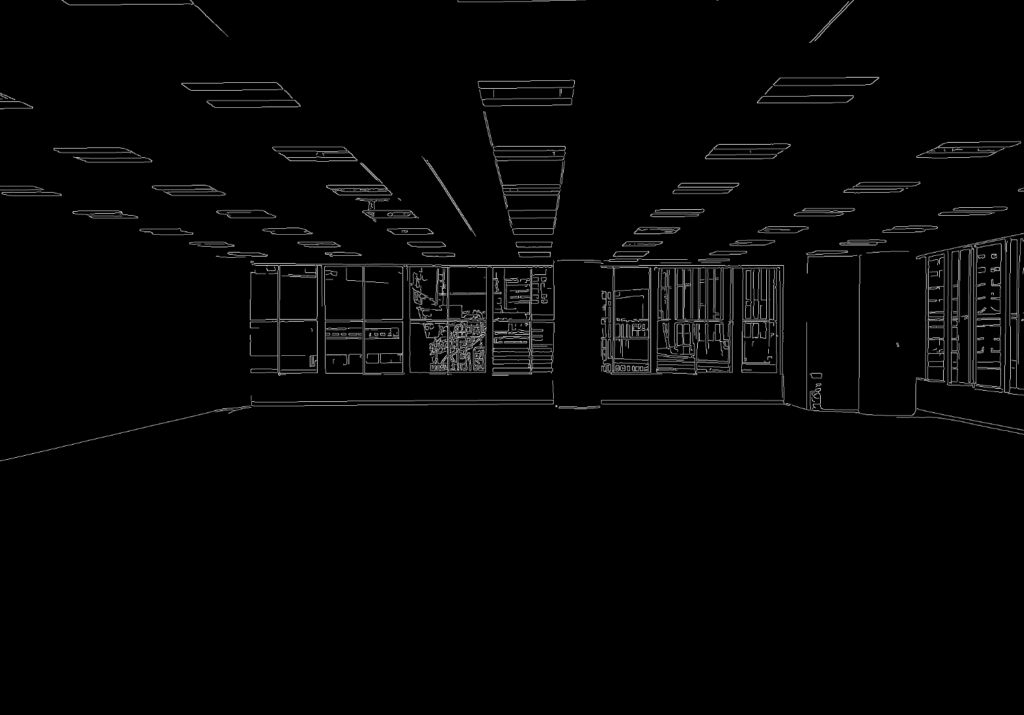
Prompt Examples for Object Recognition
If your intended scene includes a car in the driveway but you don’t mention it, AI might ignore it altogether.
- Incorrect Prompt: “Modern two-story house with a sleek, boxy design featuring natural stone cladding, black steel framing, and floor-to-ceiling glass windows. The house is surrounded by lush greenery, blending seamlessly with the natural environment.”
Example Layout:

Example Generation with wrong prompting:

- Correct Prompt: “A modern two-story house with a sleek, boxy design featuring natural stone cladding, black steel framing, and floor-to-ceiling glass windows. A car is parked at the center of the driveway beneath a covered carport. The house is surrounded by lush greenery, blending seamlessly with the natural environment.”
Generation Example with good prompting:

If you don’t explicitly mention the object, it’s unlikely to appear in the generated image. And without specifying that the car is “parked at the center of the driveway beneath a covered carport,” the model may place it inaccurately, or leave it out entirely.
Prompt Examples for Background Elements
Even major background features like windows can be skipped if not mentioned clearly. Without saying “window,” the AI may interpret the space as a solid wall.
- Incorrect Prompt: “Minimalist office with a sleek, modern design featuring light gray desks and white ergonomic chairs. The right side has a clean corner wall with built-in shelving and potted plants.”
Layout Example:

Example Generation with wrong prompting:

- Correct Prompt: “Minimalist office with a sleek, modern design featuring light gray desks and white ergonomic chairs. Cityscape view outside the window. The right side has a clean, minimalist corner wall with subtle built-in shelving and potted plants.”
Generation Example with good prompting:

Again, without mentioning the window specifically, the AI has a hard time understanding your intentions when generating designs.
Tip: Use Planby Prompter
Instead of crafting prompts manually, try Planby Prompter, our custom ChatGPT model that automatically creates high-quality prompts tailored to your input image. It reduces guesswork and improves rendering precision.
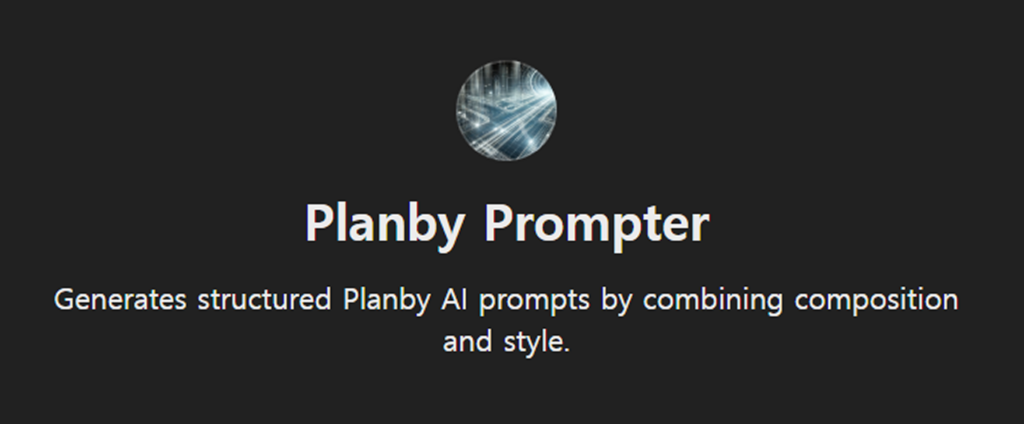
2. Using Reference Images Wisely
Reference images help guide the visual tone and style of your final render. But for them to work effectively, they need to relate closely to your input.
(1) Match the Subject Matter
The most important rule: your reference image should match the type of building in your input image. If your input is a high-rise building, your reference should also be a high-rise building, not a residential home.
Using mismatched subjects can confuse the model, leading to poor or unintended outputs.
- Example of Unmatched Layout and Reference:
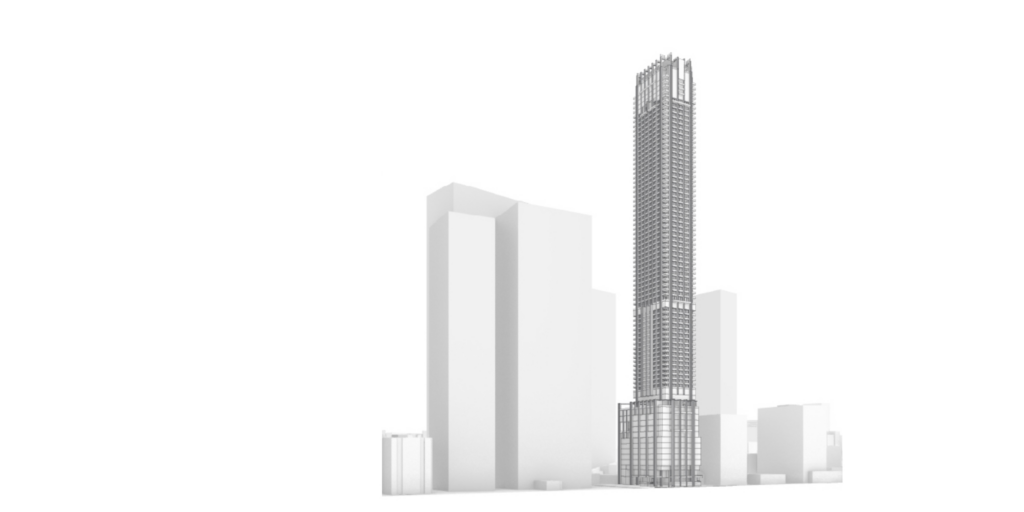


- Example of Matching Layout and Reference:
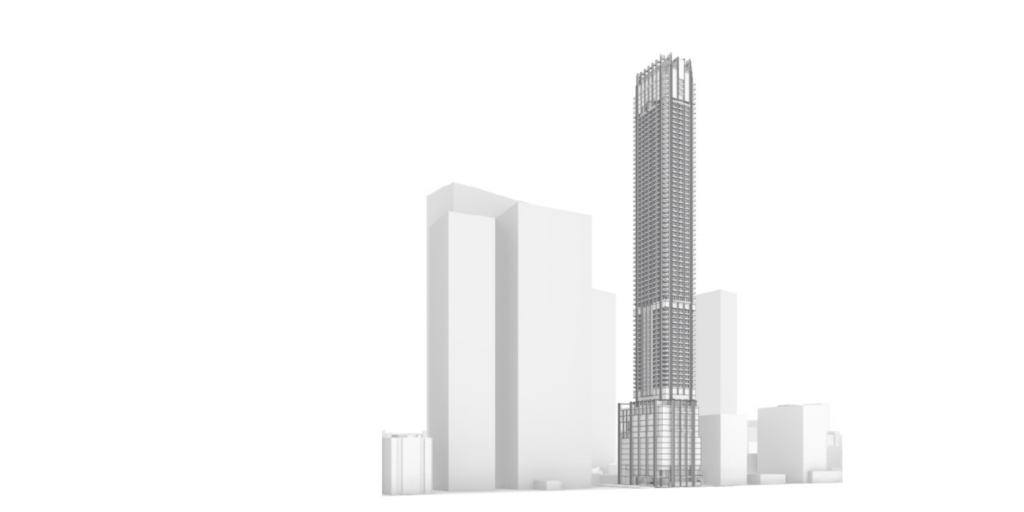


(2) Combining Different Subjects
In some workflows, you may want to blend different types of content, such as and input image of a building exterior, with a reference to an interior design.
To help AI interpret a residential exterior paired with an indoor design reference, describe the building’s structure in detail like this:
- No-Prompt Example:
Layout:

Reference:

Generated Output without prompt:

- Correct Prompt Example: “A modern two-story house with a cubic design, featuring a cantilevered upper floor and large floor-to-ceiling windows. The exterior combines light wood paneling with smooth white surfaces, creating a warm yet minimalist aesthetic. Vertical wooden slats accentuate key areas, adding texture…”
Generated Output with prompt:

3. Preparing Clean Input Images
Your input image is the foundation of your render. To get the best results, keep it as clean and intentional as possible.
Avoid Unnecessary Lines
Planby’s AI models are designed to follow the structure of the input image exactly as it’s given. This means that stray or unintended lines, such as mesh guides or ISO curves left over from modeling, may be interpreted as architectural elements.
To avoid this:
- Incorrect Input: Input image includes visible mesh or construction lines.
Example Layout:

Example Generation:

- Correct Input: Use Raytrace or shaded modes to hide non-architectural lines.
Layout Example:
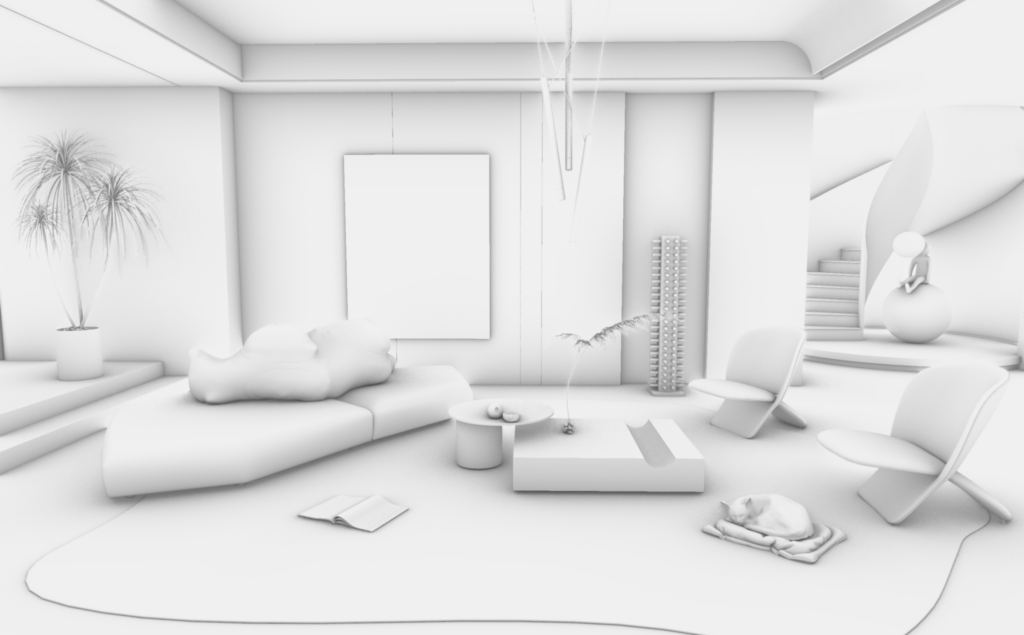
Generation Example:

All example images referenced in this post were generated using Planby Studio’s architectural AI models.
Directing AI through layouts, references, and prompts can be tricky. However, by applying these simple strategies, you can create renders that match your creative goals more closely, and with fewer frustrating surprises.
Achieve faster, sharper, and more accurate architectural renders with Planby Studio.
Visit us as planby.us/en